This is a sponsored post written by me on behalf of Cricut. All opinions are 100% mine.
I’ve gotten quite a few questions about the Cricut Joy in the last few months, so I put together a Q&A formatted post that I hope will be helpful.
This is the perfect time to add Joy to your home tools and get really comfortable with it before the holidays.
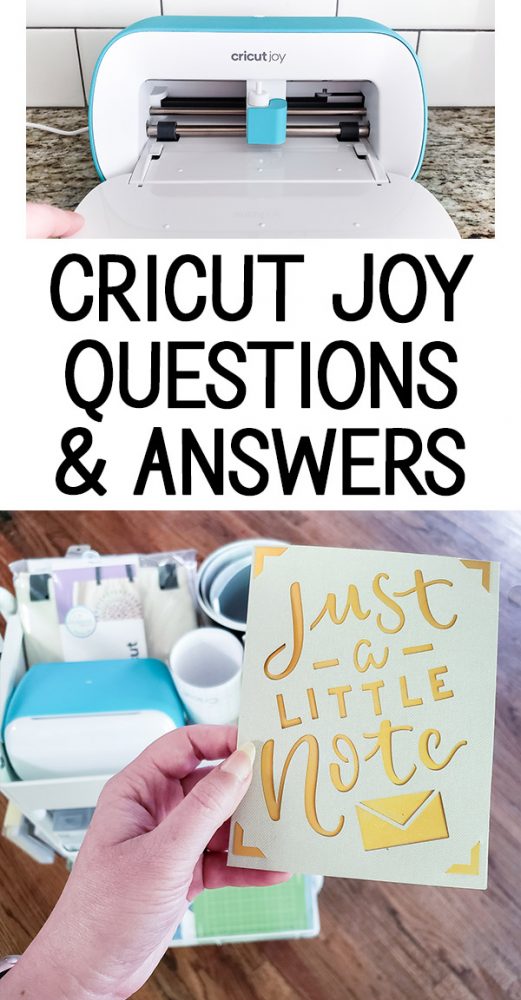
You’d be surprised how many gifts you can make with this cute machine. Even though it’s small, you can customize everything from coasters and wall art to t-shirts and tote bags.
Will it be easy for me to learn the software to make projects?
Yes! Did you know that you can get the Design Space app on your Android or Apple phone? The last time I needed a label for the pantry, I didn’t even need the computer. I just typed the labels I needed in the app, and sent the design straight to my Joy from the phone using Bluetooth.
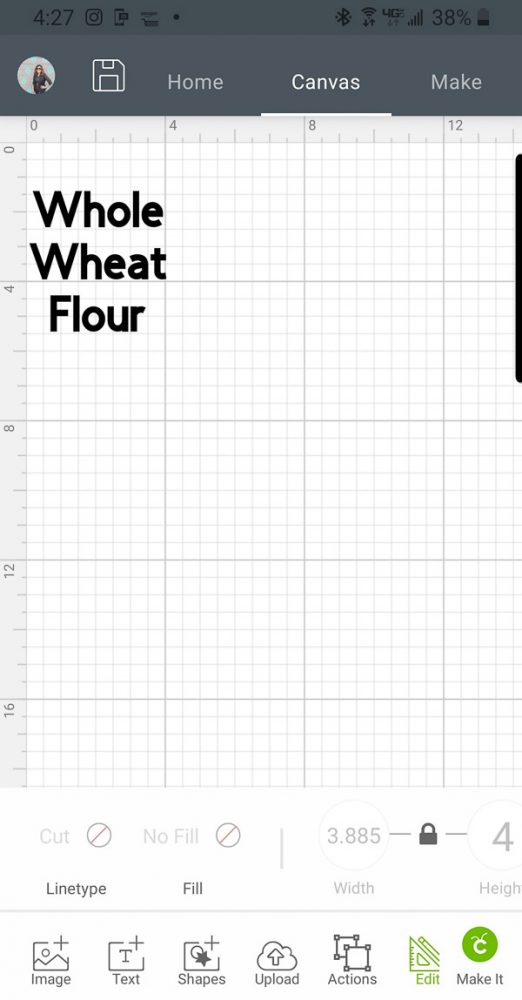
While you can create your own designs and import SVG files, the Cricut library of projects is also robust. While I believe everyone has a dose of creativity, you don’t need any when you used pre-designed projects. The Cricut Access membership comes with over 100,000 images and seemingly endless projects.
Is it easy to use a Cricut?
I’ve said this before in other posts, but it’s worth repeating. I don’t know why I was ever intimidated to try a Cricut.
They have spent so much time making everything easy. The software prompts you each step of the way, and they’ve built in prompts and safeguards along to help save your time and materials.
For example, before the Joy cuts Smart Vinyl material, it pulls it through the machine to measure and make sure you have enough on the roll before it starts cutting.
Here’s a screenshot showing one way the app guides you through the process.
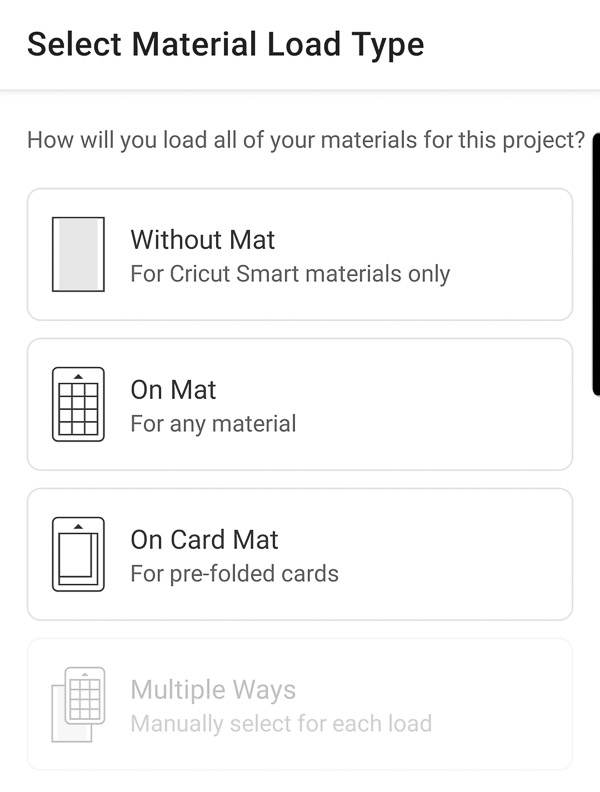
What makes Joy different from other Cricut machines?
My first Cricut machine was the Maker, which is the most powerful and versatile option they offer. I love it, but it recognized that the price and size didn’t make it practical for every household.
The Joy was designed to fit into any home. You don’t need a dedicated space to use it, and it’s less than half the price of the Maker despite being able to create more projects than you could imagine.
I have quite a few materials for the Joy that Cricut provided me during the initial launch, and they all still fit on one small rolling cart.

It’s also cute enough to be stored in the open on any flat surface.

While all the machines are easy, the Joy is also the most simple to operate. There aren’t even any buttons to push to load your materials. You just push them toward the machine and it grabs them and gets everything perfectly aligned for you.
Speaking of simple, the invention of Smart Materials was genius. While you can use any vinyl on a Joy mat, if you select products labeled Smart Vinyl, Smart Labels, or Smart Iron-On, no mat is needed. You load the material directly into the Joy and save a step! The other machines require the use of a mat for all cutting.
To cut up to 12″ wide and thicker materials like faux leather, the Explore Air 2 is a great option. Or, for maximum versatility and added features like the ability to cut thin wood and etch some metals, check out the Maker.
What materials can I cut with Cricut Joy?
The Cricut Joy is perfect for cutting vinyl for labels, signs, and stickers, but that’s just the beginning. It also cuts iron-on vinyl, Infusible Ink, cardstock, paper, Smart Labels, and patterned adhesive-backed paper.
Joy can also write and draw using the Joy-compatible pens and markers. The pens come in a variety of styles from plain black to glitter.
What accessories do you recommend with Cricut Joy?
The Card Mat is an extremely innovative and affordable product that every Joy owner should pick up. Especially in this time of not wanting to spend unnecessary time in stores, the card mat has helped us create customized greeting cards in minutes.

The Insert Card kits come with coordinating inserts to finish the card. I love the metallic gold! It’s fun to have a few card sets on hand so you can mix and match.
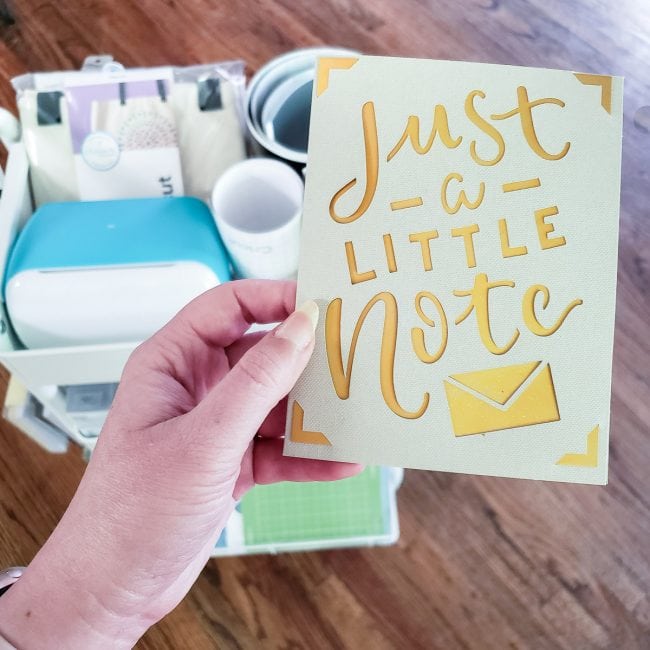
Most of the card kits are $6.99 and have enough materials to make 10-12 cards, including envelopes. It’s so much cheaper than buying a card.
If you plan to use Heat Transfer Vinyl or Infusible Ink, the EasyPress Mini is another great companion to your Joy. It’s much less frustrating than using a traditional iron, heats to the appropriate temperature, and is very easy to use.
What decor projects can I do with a Cricut Joy?
The Joy is the perfect size to make impressive customized coasters using Infusible Ink.
You can also create stencils for wooden wall art signs of all sizes. Larger signs can be created by cutting each row of text separately. For example, this sign I made years ago could be recreated using the Joy.

Your designs can be as long as 4 feet, which is exclusive to the Joy. You could create a jumbo piece of art with your favorite song lyrics or book quote and no one will believe you made something so cool and so big with such a little machine.
What organizing projects can I do with a Cricut Joy?
Get ready to fill your house with labels!
Almost all the organizing projects I’ve done with the Maker can be done with the Joy, including vinyl labels for plastic or glass and heat transfer labels for fabric. Each individual letter can be up to 4.5″ tall.
You can also use the Smart Label material to create sticker style labels in any shape. I used them to label my letter board letters.
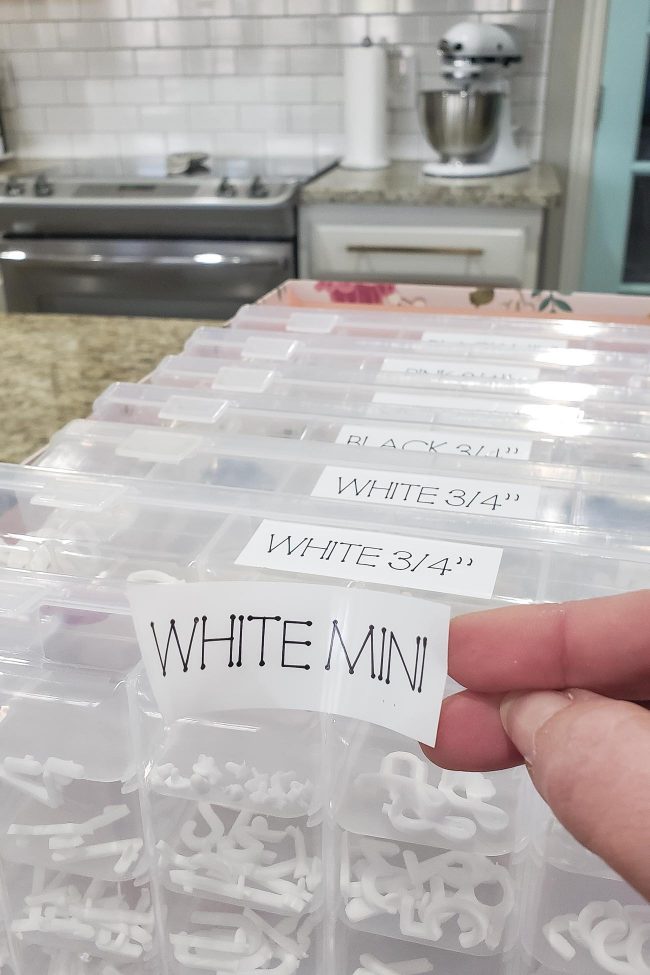
Do you have any other questions I skipped?
Ask away in the comments below and I’ll get the answers for you!

Jayne says
Thank you for this. I bought a Joy a few months ago. I have been wanting a Cricut machine for years but felt intimidated by the size of the machines. I figured this would be an inexpensive way to get into it.
Melissa George says
Yes! It’s perfect for first time users. Have you used yours? I only ask because it’s common for people to buy Cricut machines and leave them boxed because it’s intimidating at first. Let me know if you have questions!
Robyne says
With this latest post, I think you’ve sold me on “Joy.” !!!
Melissa George says
I hope you love it as much as I do!
Hollie J Tenerowicz says
Melissa~ My husband bought me a Cricut [Expressions 2] years ago for Christmas as a friend came over to scrapbook and it was amazing what she was doing… Once I got one of my own… it intimidates me and I have NEVER opened the box. Should I just get the JOY and not bother with the original?
Melissa George says
That’s a great question. I never had the Expression line, but I know people LOVED them, especially for scrapbooking. My understanding is that with the Expression, the machine uses cartridges that you need for different designs. I’m guessing it at least comes with an alphabet cartridge and you’d be able to make labels with it. I’d watch this video (https://www.youtube.com/watch?v=LYN82vJrK7M ) and play with this weekend! No pressure on yourself, just for fun! I do think the newer machines are a lot more flexible because you don’t have to buy cartridges.
Barbara says
Do I need to down load anything to get colors or to help me to wright on my cards and center it on the card
Melissa George says
Hi Barbara, the only thing you’ll need to download is the Cricut Design Space app. If you want to write on the cards with the Joy, you’ll also need one of the Joy-compatible pens or markers. I found this video on line that will walk you through how to write on the inside of the card: https://www.youtube.com/watch?v=ACkvYhxgHhY
VANESSA says
DO the Smart labels work on the other machines? Or only the Joy?
Melissa George says
Hi Vanessa, The Smart Labels are just for the Joy. There is a printable vinyl available that you could use doing a print then cut to get a similar effect using the Maker & Explore Air 2.
Lydia Howlett says
Hi I’m new to all this but was wanting a cricut for personalizing bauble etc can you choose different fonts and does it allow the letters to be joined together ? Or is that a silly question
Melissa George says
Not at all silly! Yes, you can choose different fonts. Some come with the software but you can also choose any font on your computer. You can definitely adjust the space between letters to join them together and then once it looks the way you want, there is a button to push to weld the letters together so they cut as one solid word. Some fonts work better than others like that, so it’s a little trial and error, but totally doable!
Leslie says
Hi Melissa,
Ok I am creatively challenged! I want to be able to do all the cute craft stuff but I don’t have the money or the imagination! Lol So I see what others do and I want to do it! So I am really wanting the Cricut Joy so can make the cute wooden ornaments that have words on them. “Peace” “Faith” etc. But I want to make sure I can do these kinds of things with the Cricut Joy. TIA
Melissa George says
Hi Leslie,
You could definitely do that. You’d cut the words out of vinyl and either apply the vinyl as your finished ornament or use the vinyl as a stencil to paint the wood and then remove the vinyl. It would work exactly like this tutorial: https://www.polishedhabitat.com/organizing-with-cricut-maker/ That post shows the Maker, but the Joy would work exactly the same. Hope that helps!
Kendra Tillery says
Can you only use the vinyl that’s smaller for the Joy? Does the smaller vinyl have as many color/variety options? I’m trying to decide which Cricut to buy and I really think I’m leaning more towards the Joy. Your article has helped me but I’m curious about the options I mentioned. Thank you
Melissa George says
Hi Kendra, You can use any size vinyl with the Joy, you would just cut the larger rolls to size and use the mat. You wouldn’t be able to cut long designs beyond the size of the mat, but for many projects, that won’t matter. The Smart Vinyl that is made for the Joy is handy since it doesn’t require the mat and you can cut longer patterns. Almost any color you can imagine is available in the Smart Vinyl, but the flexibility of being able to use others is really nice.
Julie Briones says
Thank you for this post, and all the great info about the Cricut Joy. I just received mine for Christmas, and I’m trying to cut removable vinyl on a 12″ mat. However, the app is not letting me choose ‘with mat’… it only defaults to “without mat”… I’ve tried Googling and checking YouTube, but can’t find an answer… Do you have any idea what the issue might be?
Melissa George says
Hmm The only possibly that comes to mind is to make sure you aren’t selecting one of the ‘Smart Vinyl’ options and are choosing a regular vinyl as your material. The ‘Smart’ vinyl is the Joy specific material designed to be used without a mat, so I think once you select it, the mat isn’t an option. Fingers crossed that’s the issue and choosing another material type works!
Phyllisann Godfrey says
I am using the Joy card mat and the Cricut card Pak. I line up my card stock perfectly following the grid on the mat BUT, the insert slots are getting cut off on one side (for a horizontal card and the design does not look centered on the card. What am I doing wrong.
Melissa George says
Hi Phyllisann, I haven’t had that happen myself so I’m not sure, but there is a toll-free helpline from Cricut that could help troubleshoot. You can reach them at: (877) 727-4288.
Em says
I just bought the cricut Joy and I am having fun practicing so far but I want to do actual projects once I get the hang of it. How do I get the images if I purchase them, do they come in email by post or do they just appear somewhere on my pc cricut profile..
Melissa George says
Hi Em! If you purchase from Cricut, they should automatically show up in Design Space under Images (in the left side menu bar). If you purchase an SVG anywhere else, you’ll need to upload it to Design Space. The seller should give you access to download the SVG to your computer, and then in Design Space there is an Upload option on that same left side menu bar. Hope that helps!